If you have a website, it’s a good idea to link your online booking directly to appropriate locations. This is a general guide on how to find the correct URL for your online booking. We ask for your understanding that we can not go into detail about all website managers. If you need help with the setup, feel free to contact us via info@belbo.com
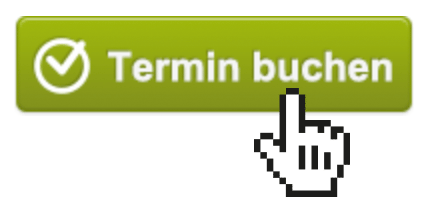
Find out your own online booking URL
The online booking of your calendar can be found under a similar link as your calendar. The URL of your calendar looks like this, with the middle part being the name of your business:
https://mycompany.belbo.com/office
The URL of your online booking results from this. But there are different ways to embed them:
Booking with previous login
This is useful if customers are not to see your services and any available dates before they are logged in. The URL you can use for linking is:
https://mycompany.belbo.com
So the calendar URL up to and including .com.
Booking without previous login
This is suitable if your customers are already allowed to select the desired services and possibly a desired date and only then have to log in or leave your data. The URL you can use for linking is:
https://mycompany.belbo.com/termin
So the calendar URL with /termin instead of /office.
Include booking link in the website
Depending on which system your online booking is based on, there are different ways to link the booking. We recommend one or more of the following:
- Own menu item, for example „book appointment“ in the main menu, which refers to the online booking page as a link destination.
- Button in the sidebar or in the footer of the website.
- Button on the contact page – in the context of or instead of the phone number.
- Link to the page on which you present your services.
If your website manager does not offer its own integration buttons, you can , create your own graphics here, which you can include.
Integrate booking directly
If you wish, you can also integrate the online booking page into your website.
Please note that this should be done by your webmaster,, as only a professional embedding ensures the functionality.
Code example for your iFrame:
<iframe scrolling=“auto“ height=“550″ frameborder=“0″ allowtransparency=“transparent“ src=“https://mycompany.belbo.com/login?noHelp=true&compact=true“ />
Please note that the component „my company“ must be replaced by your own name component in the code (see above „Finding your own online booking URL“).
Include booking via API in your own booking interface
Large Companies / Franchises: If you would like to create a booking interface for your company yourself, which communicates with the calendar via our API, please feel free to contact us: info@belbo.com
